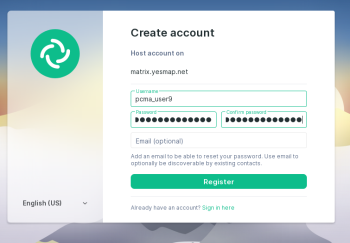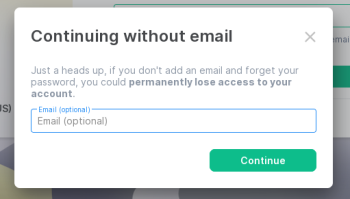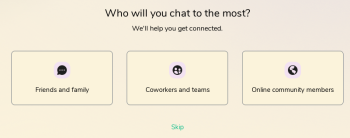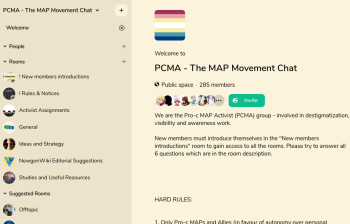Help:Joining PCMA chat: Difference between revisions
Jump to navigation
Jump to search
No edit summary |
mNo edit summary |
||
| (4 intermediate revisions by the same user not shown) | |||
| Line 1: | Line 1: | ||
''' | '''Update: As of 2022/09/18, the instructions below can be used as normal.''' | ||
When you click on the link to [https:// | When you click on the link to [https://chat.yesmap.net/#/room/#pcma:yesmap.net our Matrix space], you will see the following screen. Click on Create account button: | ||
<Gallery heights=350px widths=350px>File:Joining_PCMA_create_account.png</gallery> | <Gallery heights=350px widths=350px>File:Joining_PCMA_create_account.png</gallery> | ||
Enter the username you want to use in the chat and password for your new account. | Enter the username you want to use in the chat and password for your new account. | ||
<Gallery heights=350px widths=350px>File:Joining_PCMA_username_2.png</gallery> | <Gallery heights=350px widths=350px>File:Joining_PCMA_username_2.1.png</gallery> | ||
Continue without email, or set one if you want to. | |||
<Gallery heights=350px widths=350px>File: | <Gallery heights=350px widths=350px>File:Joining_PCMA_email_2.png</gallery> | ||
Skip. | |||
<Gallery heights=350px widths=350px>File: | <Gallery heights=350px widths=350px>File:Joining_PCMA_skip.png</gallery> | ||
You will see the prompt to join our Space. Click to Join. | |||
<Gallery heights=350px widths=350px>File:Pcma_join_2.png</gallery> | |||
You are done! | |||
Revision as of 22:57, 18 September 2022
Update: As of 2022/09/18, the instructions below can be used as normal.
When you click on the link to our Matrix space, you will see the following screen. Click on Create account button:
Enter the username you want to use in the chat and password for your new account.
Continue without email, or set one if you want to.
Skip.
You will see the prompt to join our Space. Click to Join.
You are done!